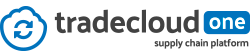How Can We Help?
Brief introduction to Tradecloud
Tradecloud is a Supply Chain Collaboration Platform, it reduces supply chain variability by sharing orders, shipments and forecasts with suppliers. Tradecloud’s Collaboration platform allows buyers to share orders, production plans, forecasts, and shipments, allowing suppliers to be more responsive when meeting demand requirements from thousands of miles away. With a high level of communication in the cloud, companies can improve on-time delivery rates to customers and adapt to rapidly changing demand without adding to inventory costs. Supply Chain Collaboration aligns supply and demand in real-time.
Roles in Tradecloud
Tradecloud makes us of 2 different roles, namely Buyers and Suppliers. Speaking for themselves, buyers are the users linked to a company that buys products and services on the platform, and suppliers are users linked to a company that sells products and services on the platform.*
The UI (User Interface) and data shown to both roles is exactly the same, so everyone is looking at the same real-time data. The only difference is in the actions the user can take on the platform.
Suppliers can:
- Confirm orders and order lines
- Reject orders and order lines
- Propose changes for orders and order lines
Buyers can
- Approve proposals
- Reject proposals
Both roles can
- Attach documents to orders and order lines
- Reopen orders and order lines
- Cancel orders and order lines
Alongside a buyer or supplier role, a user also can have an admin role. An admin user has more permissions. E.g. they can invite new users and edit company settings, more about user permission here.
* It is possible that one company is a buyer and a supplier at the same time. In this case, the company has 2 Tradecloud accounts.
Login page
To log in to your Tradecloud account you have to visit the login page (click here for the acceptance/test login page).
Here you can enter your email address and password, to get access to your account. If you have two-factor authentication enabled, verify your login (with a mobile device with authenticator app) to access your account.
Homepage
The dashboard page is the first page you will see after logging in into the platform. The main purpose of this page is visualizing all supply chain activity of your supply chain in chronological order, like a Facebook timeline. All activities will refer to a user, a company and an order (line).
Examples of activities are; a confirmation of an order by a supplier, a question of a purchaser to a supplier, or a change proposal that is done by a supplier related to a delivery date of an order.
Furthermore, the top of the page will be filled with some basic metrics. At this moment the ‘Order performance’ is calculated, but there will be added more metrics in the future.

Supplier chain modules

In the header at the top of each page, you see all functionalities Tradecloud offers. At the moment of writing the functionalities listed below are fully operational, the other functionalities are still in progress.
The dashboard is already introduced in the previous paragraph but if you want to know more, you can always read more about it in our Knowledge base.
The Tasks tap is where we list all your To-do’s to manage your supply chain. Tasks can be; answering questions that are linked to an order, so the question is always “in context”. But a task could also be confirming incoming orders or approving proposals form suppliers.

The Orders tab stores information about all of your Tradecloud orders, both active and completed. You can think of it as an order overview, a central place to monitor and track your orders, using a number of filters and search options.

If you click on an order, you’ll be taken to the order (line) details. This is where you can communicate with your customer/supplier about this order, and access all of the events and messages that have been sent so far. You’ll also see all known information associated with this order, like delivery address, payment term, prices and delivery dates of individual order line, etc.

The Network tab is where you can manage your company’s connections and see which users are active on the platform. This is also the place where you can invite new users and establish new connections.
The other taps are in progress if you want you can have a look at our latest ideas about those modules. On our roadmap, you can see which modules & functionalities will be developed next.
Questions
In our knowledge base, you can find information about our software, the modules we offer, ERP integration options, and many other topics.
If you don’t find the answer to your question, please contact us directly, using the intercom at the bottom right of every page.