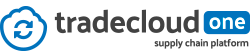How Can We Help?
Set up Two Factor Authentication (2FA)
With two-factor authentication (2FA) enabled, logging in requires verification using a second device, such as your mobile phone. Because logging in with 2FA requires that you have access to a physical device & the combination of your username & password, the risk of a potential intruder gaining access to your account is much lower.
2FA verification can be done through an authenticator app, such as Google Authenticator, Duo Mobile, Authy, or Windows Phone Authenticator app.
Enable two-factor authentication

To set up two-factor authentication
- Go to “My profile“
- Scroll down to the “Security” header
- Unfold “Two-factor authentication” and press “enable”
Follow the on-screen instructions to finish setting up 2FA for your account. During this setup process, you’ll need access to the device you intend to use as your other login method (e.g., your mobile phone with an authenticator app).
When the verification code is verified & you have safely stored your backup codes two-factor authentication is enabled. The next time you log in you will be asked to enter the security code of your authenticator app.
If you lose the device you use for 2FA, or are unable to access your 2FA method, you can use one of the stored backup codes to get access to your account and reenable 2FA.